Open topic with navigation
Childrens Promotion
At the beginning or end of a school year (whichever applies to your church), it's time to promote students to the next grade level. Use the Manage Assignments feature to quickly move children from their current grade/age level to the next level.
Note: Always begin with your oldest grade/age level (for example, 5th grade) and work your way down. This is a best practice to make it easy by moving students into clean rooms.
To manage assignments:
- Click Ministry > Participants > Manage Assignments. The Manage Participant Assignments form appears.
- In the Current Assignments area, select your children's ministry from the Ministry drop-down list.
- Select the children's service activity from the Activity drop-down list.
- Leave the default All selection in the Activity schedule drop-down list and select 5th Grade from the Room, Location, Class drop-down list.
- In the Move To Assignment area, select your student ministry from the Ministry drop-down list.
- Select the appropriate Activity, Activity schedule (if appropriate), and Room, Location, Class. For example, Middle School and 6th Grade.
 Your screen should look like this
Your screen should look like this
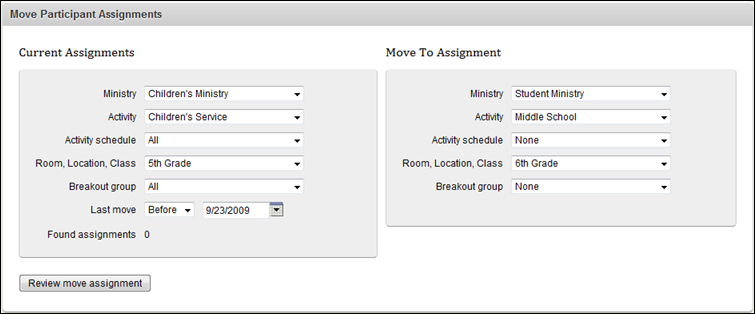
- Click Submit. The Move Participant Assignments list appears. All students with an assignment to 5th Grade appear.
- Select the check box in the header column. This action will select the check box beside every individual's name. You may need to clear check boxes if any children were held back or should remain in the current assignment. Do this by clicking on the check box beside any individual who should not be moved (will remain in 5th Grade another year).
- Click Yes, move this assignment. A confirmation message appears.
- Repeat the previous steps. This time select the children's service activity and the 4th Grade class in the Current Assignments area. Select the children's service activity and the 5th Grade class in the Move To Assignment area.
- Repeat this process until you have promoted all children.
Note: Your nursery and pre-school children will not have to be promoted. Since you selected Most Recent Attendance when you created the children's service activity, Check-in will create a new assignment when these children move up to the next age level.
![]() Your screen should look like this
Your screen should look like this![]() Your screen should look like this
Your screen should look like this